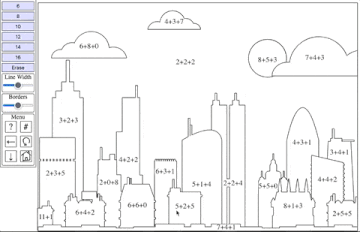About
Digitizer Fun features interesting projects that take advantage of your device's pen input. Some projects are usable with a mouse, touch, or touchpad. Some projects work well with e-ink devices while others require a faster refresh rate.
Visit TripleLog for some links to blog posts, code snippets, and videos about the development process if you are interested.
Sudoku
Complete sudoku puzzles with your digitizer.
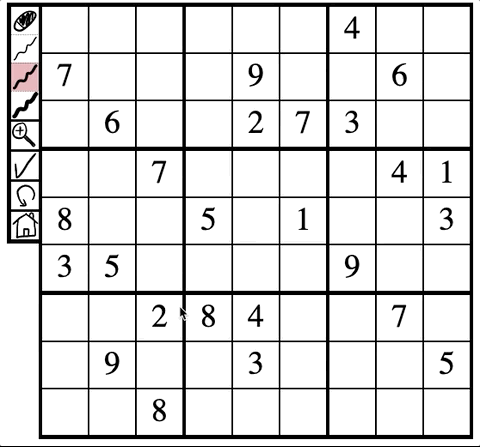
Zoom
Enter zoom mode by click the zoom button. When enabled, clicking on a cell will make it twice as big. Then just write your number**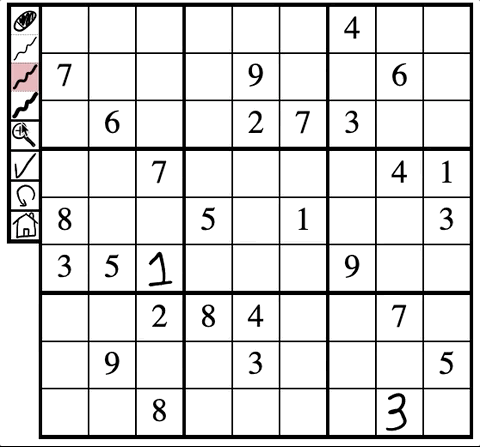
in the expanded area. Click on a different cell to add another number or click the zoom button again to exit zoom mode.
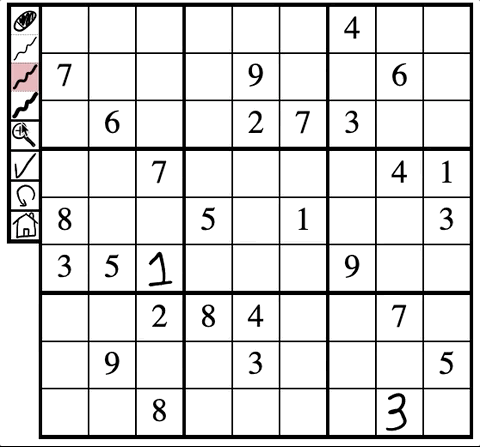
Erase
Click the erase button. Then click the cell(s) you wish to erase. Then click the line thickness you wish to use.
Line thickness
Change to the desired line thickness by clicking the appropriate line.
Check your work
Submit your answers to see how many are correct and legible to a computer by clicking the check mark button. Answers that are correct will get a green background. Any of your answers without a green background are either the wrong number or illegible. Erase and try again if you are a perfectionist.
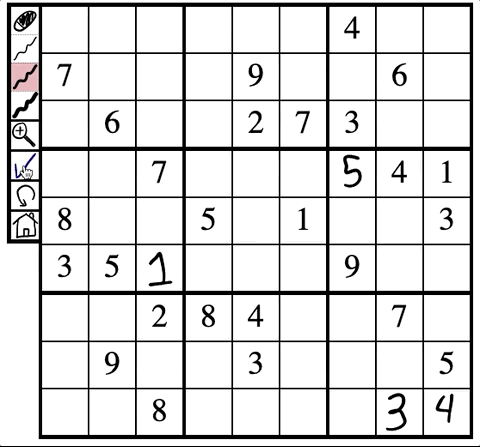
Difficulty
You can choose simple, easy, medium, or hard from the homepage. Or directly visit the url https://digitizer.fun/sudoku?d=easy.
Custom puzzles
You can solve any sudoku by entering it as a string on the home page. The first 81 characters should be the starting grid row-by-row with "." representing blank cells. Then a comma. Then the 81 characters of the solved puzzle.
You can create these puzzles from QQWing and select csv mode.
Crossword Puzzles
Complete crossword puzzles with your digitizer. You will need to upload a puzzle from somewhere else. There is a sample puzzle here**
The clues are just the answers.
if you want to demo the experience.Upload a .puz file
You need to upload a .puz file from the home page. Only 15x15 and 21x21 puzzles will work at the moment. There are a variety of sources around the internet.
Just click the upload .puz button, select the file, then click Submit.
Basic Input
Write the correct letter in the correct cell in the grid. By default, any touch events with your finger/hand will be disabled.
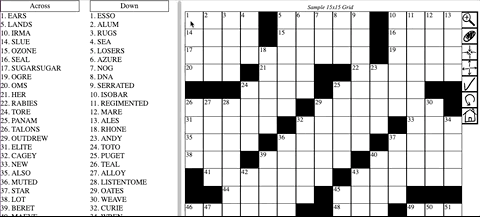
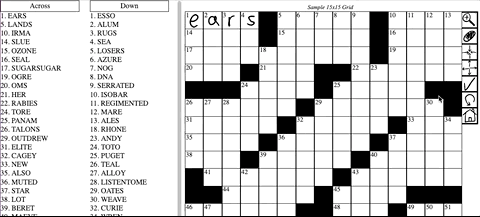
Seek
To see the clues relevant to a particular area, enable seek mode. Then click on a cell. The clues that intersect the targeted row or column will be displayed.
To write in a cell, disable seek mode by click the button again. To show all clues, click the all button.
Zoom
If you need a slightly larger space for your writing, you can enable zoom mode. Each cell will be 2-3x as large, but not all cells will be visible. To move around, use the seek function. The targeted cell will be in the center of the visible grid.
Erase
Click the erase button. Then click the cell(s) you wish to erase. Then click the erase button again to input letters again.
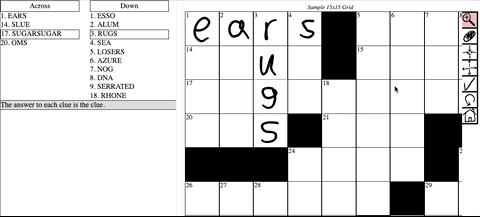
Check your work
Click the check button to see how many letters are correct. If your handwriting is good, then most will work. But it is not perfect. Make sure that lines connect where they are supposed to connect.
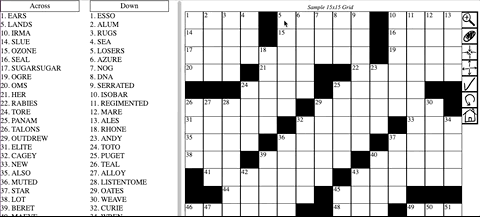
Emoji Seclusion
From the home page you can select one of 10 emojis or leave the box blank for random emojis. Then select the location you wish to use as a border. You can select any state in the US or a country. The maps only include one contiguous region so islands will not show up.
The goal of the game is to create as much emoji-free space as possible. Draw lines to divide the region into multiple regions. Regions without any emojis will disappear. Once 67% of the total area is emoji-free you will advance to the next level with one more emoji to deal with.
If an emoji hits your line as you are constructing it you will lose a life. You have 3 lives and gain an extra life each round.
Earn points for completing the round with extra emoji-free space and with the fewest number of regions needed.
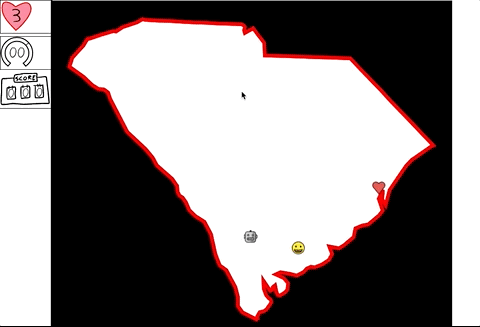
Coloring
Play around with some colors and download some pretty images.
Color By Numbers
Color the image in one of several modes. In standard mode, color each section by the given number. In sum mode, compute the sum in each section to determine the color. Or compute products, quotients, or differences.
In free mode, choose any color for each section. In automatic mode, the color is set for you so that you can just draw.
Maps
Color each state or country in the map. There are currently three maps: the United States, Europe, and Africa. Color each region any color you wish.
Colorize
Colorize a grayscale (or colored) image. The luminosity of the image will be combined with the hue and saturation of your chosen colors.
Images
Upload an image and then write on it. Set the color and width of the background and the foreground. Edit strokes by clicking the select button and then drawing a polygon around the desired strokes. Then either delete the strokes or move them by clicking the appropriate button.
Download
Download the final image by clicking the Image button. Or download an animated version by setting the time (in seconds) and then clicking the Video button.
Drone Spy
Fly your drone looking for interesting places. Draw a region on the map for your drone to explore. If your drone flies over a restricted space you will be fined. Once you have flown over an entire object you will be forced to buy that object.
If you spot nothing then the region will be red. If you spot something then the region will be green. Each object has a pattern. Darker shades of green mean that a larger percentage of that region is of interest.
It costs $10K per explored. Any part of the map that was explored previously will be avoided.
The fine per object flown over is $2.5M. It costs $25M to buy the four objects that are not the gold mine. Finding the entire gold mine is worth $500M.
Additionally, you will have to repay a part of your loan with interest each turn.
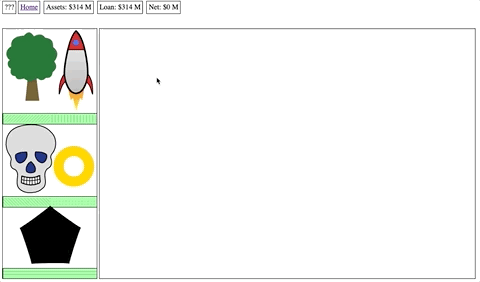
Contact
If you have any comments, questions, or concerns then send them to digitizerfun@triplelog.com. You can also post on the triplelog subreddit: reddit.com/r/triplelog.